Casys cPay Bank Site Work Instruction
Login
Balance Check
View the list of incoming payments
View the list of outgoing payments
View user data
Change password
LOGIN
To enter the cPay bank site, please enter correct credentials in the login form and press the 'enter' button.

back to top
BALANCE CHECK
Users of the cPay bank site can check the balance of a card that is issued by the corresponding bank. To do a balance check, click on the 'Balance Check' link from the navigation on the top of the page or the text link in the left side of the page.
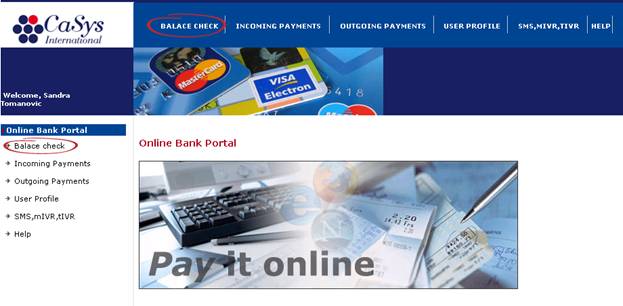
The 'Balance Check' page is loaded. To check the balance of a card, enter the card number in the 'Card number' text field and press the 'Check Balance' button. The available balance of the card will be displayed below the form.

back to top
VIEW THE LIST OF INCOMING PAYMENTS
After logging in with the bank client's username and password, click on 'Incoming Payments' from the navigation at the top of the page or the text link in the left side of the page.

The 'Incoming Payments' page is loaded. It contains the history of all payments made on the terminals acquired by the appropriate bank.
At the top of the page there are several search filters that can be used to show only specific payments, according to the specified search condition.
- Start Date:
Shows payments made after that date.
- End Date:
Shows payments made before that date.
- Transaction ID:
Filters the payments by the transaction identifier of the cPay system.
- Merchant:
Filters the payments made to a specific merchant, registered with the bank.
- Description:
Filters the payments by the entered description.
Modify the search filters and press the 'show' button.

back to top
VIEW THE LIST OF OUTGOING PAYMENTS
Click on 'Outgoing Payments' from the navigation at the top of the page or the text link in the left side of the page.

The 'Outgoing Payments' page is loaded. It contains the history of all payments made by the payment cards issued by the appropriate bank.
At the top of the page there are several search filters that can be used to show only specific payments, according to the specified search condition.
- Start Date:
Shows payments made after that date.
- End Date:
Shows payments made before that date.
- Card Type:
Filters the payments by the type of card.
- First 6 digits and Last 4 digits of card:
Filters payments by a specific card.
- Transaction ID:
Filters the payments by the transaction identifier of the cPay system.
- Merchant:
Filters the payments made to a specific merchant.
- Description:
Filters the payments by the entered description.
Modify the search filters and press the 'show' button.

back to top
VIEW USER DATA
To view the user details of the bank, click on 'User Data' below 'User Profile' from the navigation at the top of the page or click at the 'User Profile' text link from the menu on the left.

The bank user cannot change his details from the Bank site. To request a change of the user data, please contact cPay.

back to top
CHANGE PASSWORD
To change the bank user's password, click on 'Change Password' below 'User Profile' from the navigation at the top of the page or click at the 'User Profile' text link from the menu on the left.

The 'Change Password' page is loaded. It contains a short form that allows you to specify a new password.

The new password must meet the safety requirements: it should include at least one capital letter, one small letter and a digit.Enter your current password, your new password, repeat the new password and press the 'Save' button.
A new page is loaded. It contains a confirmation that the password change was successful.
back to top